Are you tired of sharing your personal phone number with strangers on WhatsApp? Well, look no further! I’ll show you how to use a Google Voice number for WhatsApp, providing an extra layer of privacy and convenience. With this method, you can keep your personal phone number separate and still enjoy all the benefits of using WhatsApp.
Using a Google Voice number for WhatsApp is a fantastic solution that allows you to maintain your privacy while staying connected. By setting up a Google Voice account, you can obtain a secondary phone number that can be linked to your WhatsApp account. This means you can use the Google Voice number for all your WhatsApp communications without revealing your actual phone number.
Use Google Voice Number for Whatsapp
Creating a Google Account
To begin using a Google Voice number for WhatsApp, you’ll first need to create a Google Account. Here’s how to get started:
- Visit the Google Account creation page at google.com/account.
- Click on the “Create account” button.
- Fill in your personal information, including your name, username (which will become part of your email address), and password.
- Follow the prompts to complete the verification process, which may include providing a phone number or email address for verification purposes.
Once you’ve successfully created your Google Account, you’re one step closer to setting up your Google Voice number.
Verifying Your Phone Number
After creating your Google Account, it’s important to verify your phone number before proceeding with setting up a Google Voice number. Verification helps ensure that only legitimate users can use this service. Here’s what you need to do:
- Open the Gmail app or go to gmail.com and sign in with your newly created account.
- In the top right corner of the screen, click on “Settings” (the gear icon) and select “See all settings.”
- From the options at the top of the page, choose “Voice.”
- Select “Verify my voice number.”
Google will then guide you through the verification process, which typically involves receiving an automated call or text message containing a code that needs to be entered into Gmail for verification.
Installing the Google Voice App
With your phone number verified and ready to go, it’s time to install the official Google Voice app on your device:
- Open either the Apple App Store or Google Play Store on your smartphone.
- Search for “Google Voice” in the search bar.
- Locate and download the official app developed by Google LLC.
- Once the app is installed, launch it and sign in using your Google Account credentials.
By following these steps, you’ll have successfully set up a Google Voice number and be ready to integrate it with WhatsApp for seamless communication. Remember to keep your Google Account secure by using a strong password and enabling two-factor authentication for added protection.
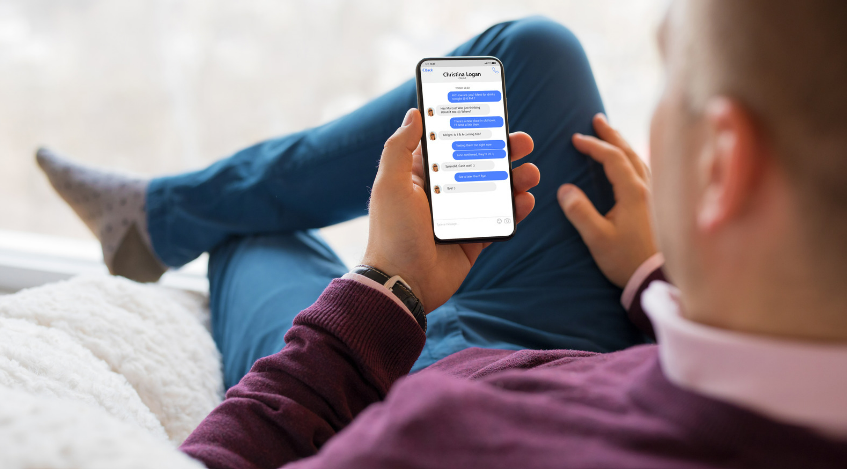
Verifying Your Google Voice Number on WhatsApp
Linking Your Google Voice Number to WhatsApp
To begin the process of verifying your Google Voice number on WhatsApp, you’ll first need to link the two accounts. This allows WhatsApp to recognize and validate your number during the verification process. Here are the steps to follow:
- Open the WhatsApp application on your smartphone.
- Go to the Settings menu within WhatsApp.
- Look for an option that says “Accounts” or “Account.”
- Select “Link with Google Voice” or a similar option if available.
- You may be prompted to sign in with your Google account credentials if you haven’t already done so.
- Follow any additional instructions provided by the app to complete linking your accounts.
Once you’ve successfully linked your Google Voice number with WhatsApp, you can proceed with verifying it.
Steps to Verify Your Google Voice Number on WhatsApp
Verifying your Google Voice number ensures that you are indeed the owner of that particular phone number and allows you full access to all of WhatsApp’s features and functionalities. Here is a step-by-step guide on how to verify your number:
- Launch the WhatsApp application on your device.
- On the verification screen, select “Verify via SMS” or a similar option.
- Wait for a text message containing a verification code from WhatsApp (this may take a few minutes).
- Once received, enter the verification code into the designated field within the app.
- If asked, select “Call me” instead of entering an SMS code if you prefer an automated voice call for verification purposes.
- Listen carefully and type in the provided verification code when prompted during the call.
- If everything goes smoothly, congratulations! Your Google Voice number is now verified on WhatsApp!
