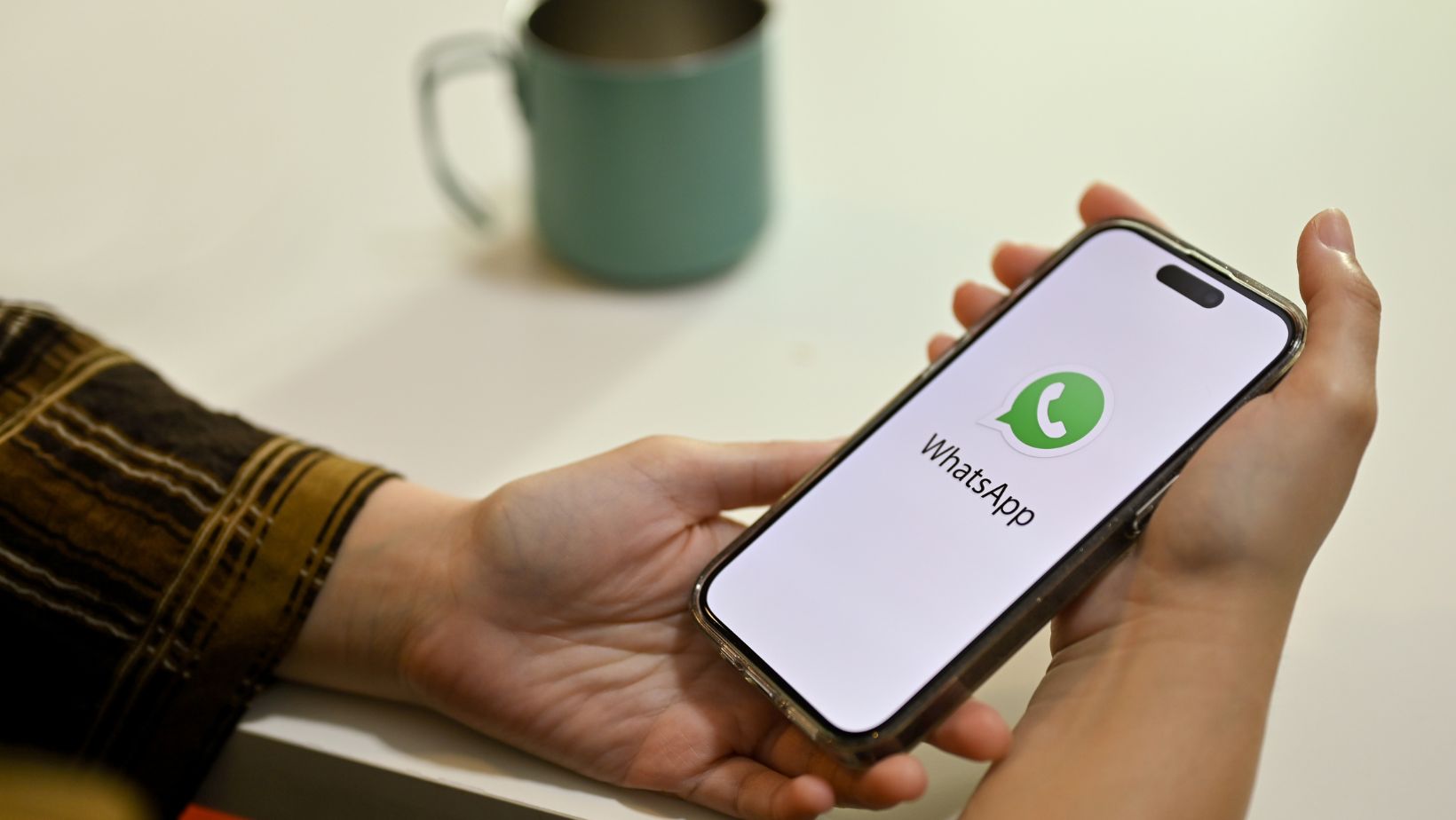How to Record Whatsapp Calls on iPhone for Free
Are you tired of missing important details during your WhatsApp calls on your iPhone? Well, I have some great news for you! In this article, I’ll show you how to record WhatsApp calls on your iPhone for free. Yes, you heard that right – no need to spend a single penny on expensive recording apps or services. With just a few simple steps, you’ll be able to capture those important conversations and never miss a beat again. So, let’s dive in and discover how you can easily record WhatsApp calls on your iPhone without any hassle.
Have you ever wished you could save and listen to your WhatsApp calls later? Well, now you can! In this article, I’ll share with you a simple and effective method to record WhatsApp calls on your iPhone, absolutely free of charge. Whether it’s a business call or a heartfelt conversation with a loved one, you’ll have the ability to keep a record of it all. No more relying on memory or jotting down notes – with this easy-to-follow guide, you’ll have a reliable way to capture and revisit your WhatsApp calls whenever you want. So, let’s get started and unlock the power of recording WhatsApp calls on your iPhone.
Why Record WhatsApp Calls on iPhone?
Recording WhatsApp calls on your iPhone can provide you with a range of benefits. Whether you are using WhatsApp for business or personal conversations, being able to save and listen to calls later can be incredibly useful. Here are a few reasons why you might want to consider recording WhatsApp calls on your iPhone:
- Legal and Documentation Purposes: Recording WhatsApp calls can serve as valuable evidence in legal or professional situations. If you need to keep a record of conversations for future reference, having a recorded copy can provide you with the necessary documentation to support your case or protect yourself.
- Analysis: Recording WhatsApp calls allows you to analyze conversations later. This can be beneficial in various scenarios, such as business negotiations, customer service interactions, or educational purposes. By revisiting the call, you can ensure accuracy and extract important information that may have been missed during the live conversation.
- Memory Preservation: Sometimes, WhatsApp calls hold sentimental or emotional value. Recording these calls can help create lasting memories or capture important moments shared with loved ones. Whether it’s a heartfelt conversation with a family member or a milestone celebration with friends, having the ability to revisit these conversations can be meaningful.
Exploring Free Call Recording Options for iPhone
When it comes to recording WhatsApp calls on your iPhone, there are several free options available that can help you capture those important conversations. In this section, I’ll explore some of these options and provide you with an overview of their features.
- Screen Recording Built-In Feature: One way to record WhatsApp calls on your iPhone is by using the built-in screen recording feature. To enable this feature, go to your iPhone’s Settings, tap on Control Center, and customize controls. From there, you can add Screen Recording to your Control Center.
Benefits:
- No need to install additional apps
- Works with any app, including WhatsApp
Limitations:
- You need to remember to start the screen recording before the call
- The recording will capture your entire screen, including any notifications or other activities
Using a Third-Party Call Recorder App
Let’s explore another effective method for recording WhatsApp calls on your iPhone – using a third-party call recorder app. This option offers convenience and flexibility, allowing you to easily record your calls without the need for any additional devices or cables.
There are numerous call recorder apps available on the App Store that can help you capture your WhatsApp calls effortlessly. These apps work by integrating with your iPhone’s call functionality, enabling you to record both incoming and outgoing calls seamlessly.
Here’s how you can use a third-party call recorder app to record your WhatsApp calls:
- Search and download a reputable call recorder app from the App Store: Start by browsing through the App Store and looking for well-analyzed call recorder apps. Read the analysis and check the ratings to ensure you choose a reliable and trustworthy app.
- Install and configure the app: Once you’ve selected the app of your choice, download and install it on your iPhone. Follow the app’s instructions to configure it accordingly and grant the necessary permissions for it to record calls.
- Open WhatsApp and initiate a call: Launch WhatsApp and make a call as you normally would. The call recorder app will automatically detect the call and prompt you to start recording.
Whether you prefer the built-in screen recording feature or a third-party call recorder app, both methods provide hassle-free ways to record WhatsApp calls directly on your iPhone. Choose the method that suits your needs and start capturing those important conversations.