
How to Send a Message to Yourself on WhatsApp
The ability to send a message to yourself can be useful when making a shopping list, and for simple notes or reminders. In general, this function is interesting and useful from all sides. And it’s quite easy to use. Plus, WhatsApp has chat backup, end-to-end encryption, and password protection. Therefore, in this way, you can leave even confidential notes for yourself – unnecessary people will definitely not see them. And it’s as easy as shelling pears to do:
- Open the messenger
- Click on the icon to create a new chat
- Select your phone number from the address book (usually, it is at the top of the contacts list)
Send yourself a message as you would normally communicate with your contacts.
Typos are common when communicating in instant messengers. Most often, we notice them only when the message has already been sent. And this is where the recently introduced WhatsApp feature for editing sent messages comes in handy.
- Long tap on the message you want to edit.
- Click on the three dots icon at the top right side of it and select “Edit”.
- Edit the message and confirm the changes.
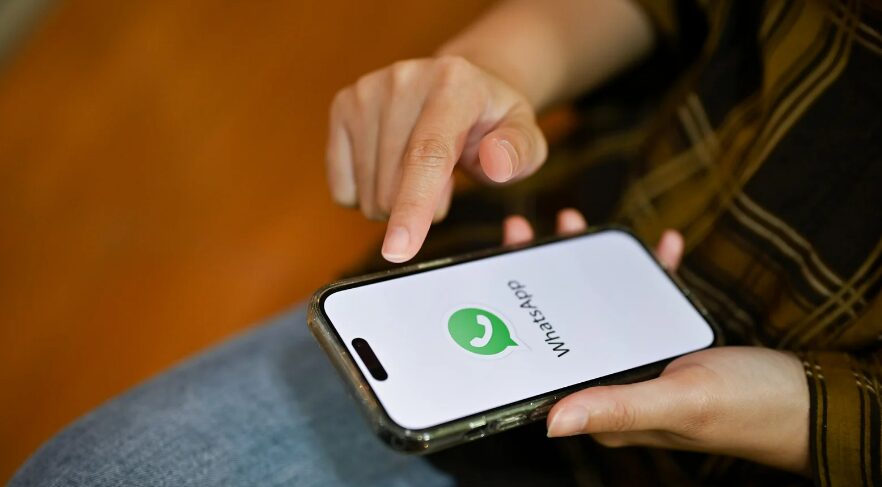
You can only edit a recently sent message. 15 minutes after sending it, it will no longer be possible to make changes to it. And to ensure that the function is not used by attackers, each such message will be marked as edited, and its recipient will see this.
How to Share Screen Using WhatsApp
Messengers have been actively used in business for a long time, and many allow you to share your screen with your interlocutors. There is such a function in WhatsApp. It is indispensable when you need to make a presentation in front of your superiors, colleagues, or partners. It will also be useful for those who need to explain how, for example, to set up some applications for elderly relatives or friends who are not very knowledgeable in IT.
- Launch WhatsApp and start a video call with the person or group of people you want to share your screen with.
- During a video call, tap on the icon that resembles a phone with an arrow.
- Confirm that you want to share your screen and that you understand the risks involved.
- Click “Start” to begin screen sharing.
Creating Reminders Directly in WhatsApp Chats
WhatsApp also enables you to create reminders directly within your chats, a feature that is often overlooked but extremely handy for staying on top of tasks and appointments. To set a reminder, simply send a message containing the reminder to yourself or a designated “Reminders” group chat. You can use the “star” feature to mark these messages, making them easy to find later. This method leverages the familiarity and accessibility of WhatsApp, ensuring that you never miss important tasks or events.
Using WhatsApp Web for Enhanced Productivity
Another powerful feature that enhances productivity is WhatsApp Web. This service allows users to access their WhatsApp account on a computer, providing a larger screen and the convenience of a physical keyboard. It’s particularly useful for handling long conversations, managing files, and working collaboratively in real-time.
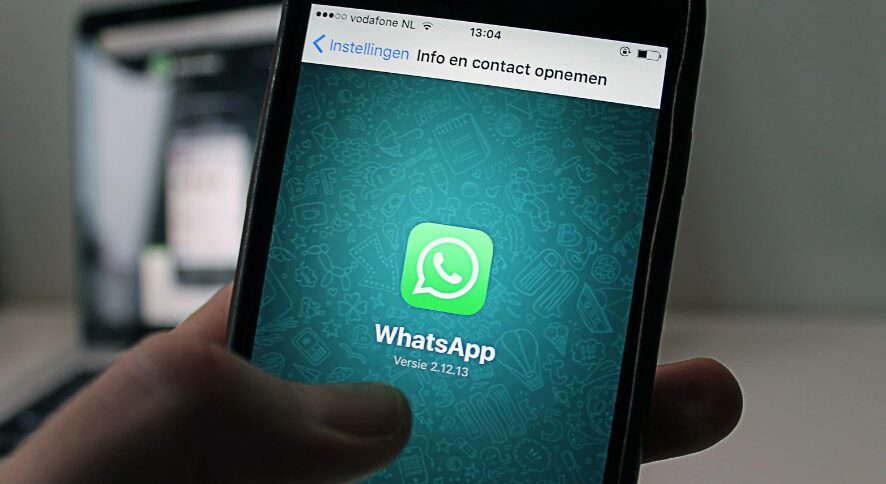
To use WhatsApp Web, simply scan the QR code displayed on the web.whatsapp.com page with your phone, and you’ll have your chats ready to go on your desktop.
Privacy Settings and Custom Notifications
Privacy is paramount in WhatsApp, and the platform offers extensive settings to manage your visibility and the information you share. You can adjust your last seen status, profile photo, and information about who can add you to groups. Additionally, WhatsApp allows you to customize notifications for individual chats and groups, enabling you to prioritize alerts from important contacts or mute less important notifications. This customization ensures that you remain focused without unnecessary interruptions.
Archiving Chats for Better Organization
For users who need to manage a large number of conversations, WhatsApp provides an archiving feature. This allows you to hide chats from the main conversation list without deleting them, which is ideal for decluttering your chat environment while preserving important messages. Archived chats can be easily accessed anytime, which is perfect for referencing old conversations without having to scroll through a busy chat list. This feature supports better organization and management of your communications in WhatsApp.