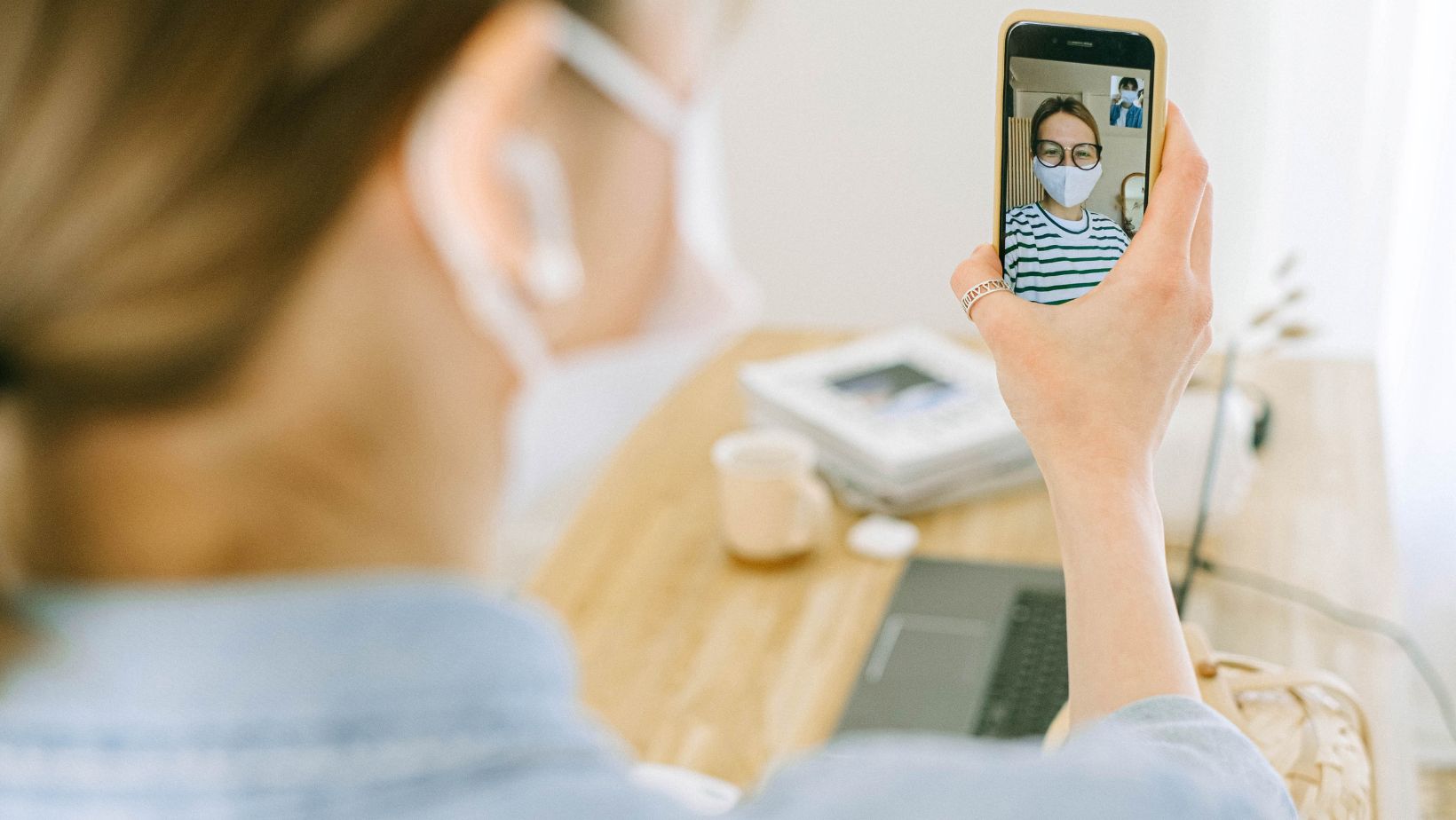
To begin, make sure you have the latest version of WhatsApp installed on your iPhone from the App Store. Once installed, open the app and navigate to your contacts list. You’ll notice that WhatsApp automatically syncs with your phone’s contact book, making it convenient to call anyone in your network who also uses WhatsApp.
When it comes to making a call, simply select the contact you wish to reach out to and tap on their name. From there, you’ll see an option for voice or video calls – choose accordingly based on your preference. It’s worth noting that both parties need to have a stable internet connection for the call quality to be optimal.
Receiving calls on WhatsApp is just as straightforward. When someone initiates a voice or video call with you, a notification will appear on your screen. You can choose to accept or decline the call by swiping left or right, respectively. If accepted, enjoy a crisp and clear conversation without worrying about cellular network limitations.
With these simple steps in mind, you’re now ready to embrace a new way of staying connected through WhatsApp Calls for iPhone. Whether it’s catching up with friends or conducting business meetings remotely, this feature offers versatility and convenience at your fingertips. So why wait? Start exploring today!
Whatsapp Calls For iPhone
Checking for WhatsApp call Availability
Before you can start making and receiving calls on WhatsApp for iPhone, it’s important to check if your account has access to this feature. Follow these steps to find out:
- Open WhatsApp on your iPhone.
- Tap on the “Calls” tab at the bottom of the screen.
- Look for the “+” icon in the top-right corner of the Calls tab.
- If you see the “+” icon, congratulations! You have access to WhatsApp calls.
If you don’t see the “+” icon, don’t worry just yet. It could mean that your version of WhatsApp needs an update or that your account hasn’t been enabled for calling yet.
Updating WhatsApp to the Latest Version
To ensure that you have all the latest features and bug fixes, it’s essential to keep your WhatsApp updated on your iPhone. Here’s how you can do it:
- Open the App Store on your iPhone.
- Tap on “Updates,” located at the bottom-right corner of the screen.
- Look for WhatsApp in the list of pending updates.
- If there is an update available, tap on “Update” next to WhatsApp.

How to Make a WhatsApp Call on an iPhone
Making a WhatsApp Call on iPhone
Making a WhatsApp call on your iPhone is quick and easy. Here’s a step-by-step guide to help you get started:
- Open the WhatsApp application on your iPhone.
- Tap on the “Calls” tab at the bottom of the screen.
- In the top right corner, you’ll find an icon that looks like a phone receiver with a plus sign (+). Tap on it.
Adding Contacts to WhatsApp for Calls
To make calls through WhatsApp, you need to have the necessary contacts saved in your app. Here’s how you can add contacts for calling:
- Open WhatsApp and go to the “Chats” tab.
- Tap on the new chat icon (the pencil and paper) at the top right corner of the screen.
- Select “New Contact” from the options that appear.
- Enter all relevant details for the contact, including their name and phone number.
- Once you’ve entered all the information, tap “Done” to save the contact.
Conclusion
To wrap up, making and receiving calls on WhatsApp for iPhone is a seamless and convenient experience. With its user-friendly interface and robust features, WhatsApp has become a go-to communication tool for millions of iOS users around the world.