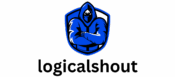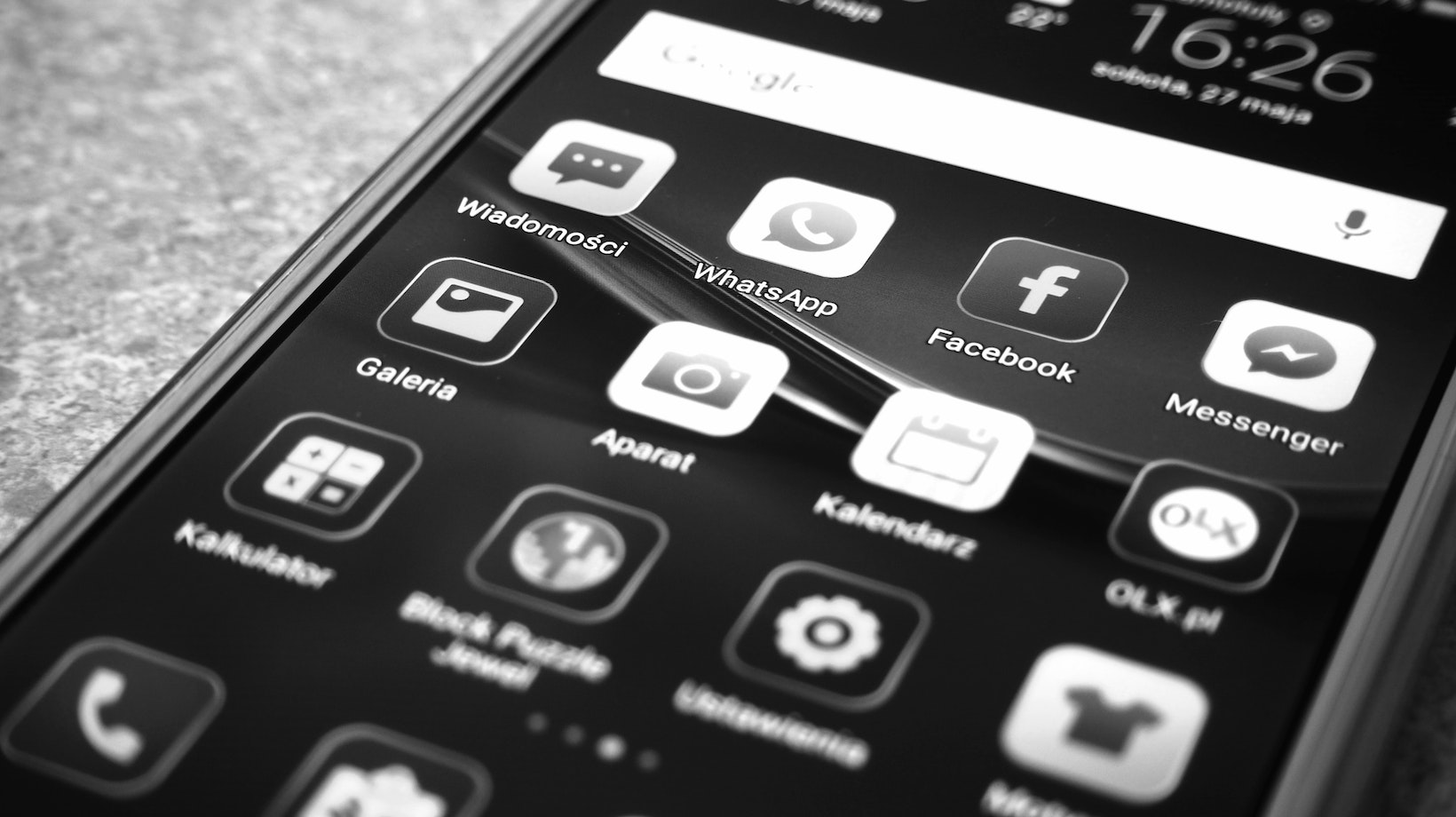Group Icon For WhatsApp
When it comes to group icons for WhatsApp, there is a wide range of styles to choose from. These icons not only add a touch of personalization but also help in easily identifying and differentiating between various groups. Here are some popular styles that you can consider:
- Customized Avatars: Many users prefer creating custom avatars that represent the theme or purpose of their group. This could be anything from a cartoon character to an image related to the group’s interests.
- Collage Icons: Collage icons are created by combining multiple images into one icon, showcasing various members or moments related to the group. They offer a visual representation of the diversity within the group.
- Logo-based Icons: Some groups opt for logo-based icons, where they use their own brand logos or symbols as the icon for easy recognition.
- Themed Icons: Themed icons follow a specific theme or color scheme that reflects the nature of the group. For example, a travel group might choose an icon featuring landmarks or maps.
Exploring The Use Of Symbols In Group Icons
Symbols play an important role in conveying information and capturing attention in a concise manner. When it comes to group icons on WhatsApp, symbols can be used creatively to represent various aspects such as hobbies, professions, or shared interests among group members.
By incorporating relevant symbols into your group icon, you can instantly communicate its purpose and attract like-minded individuals.
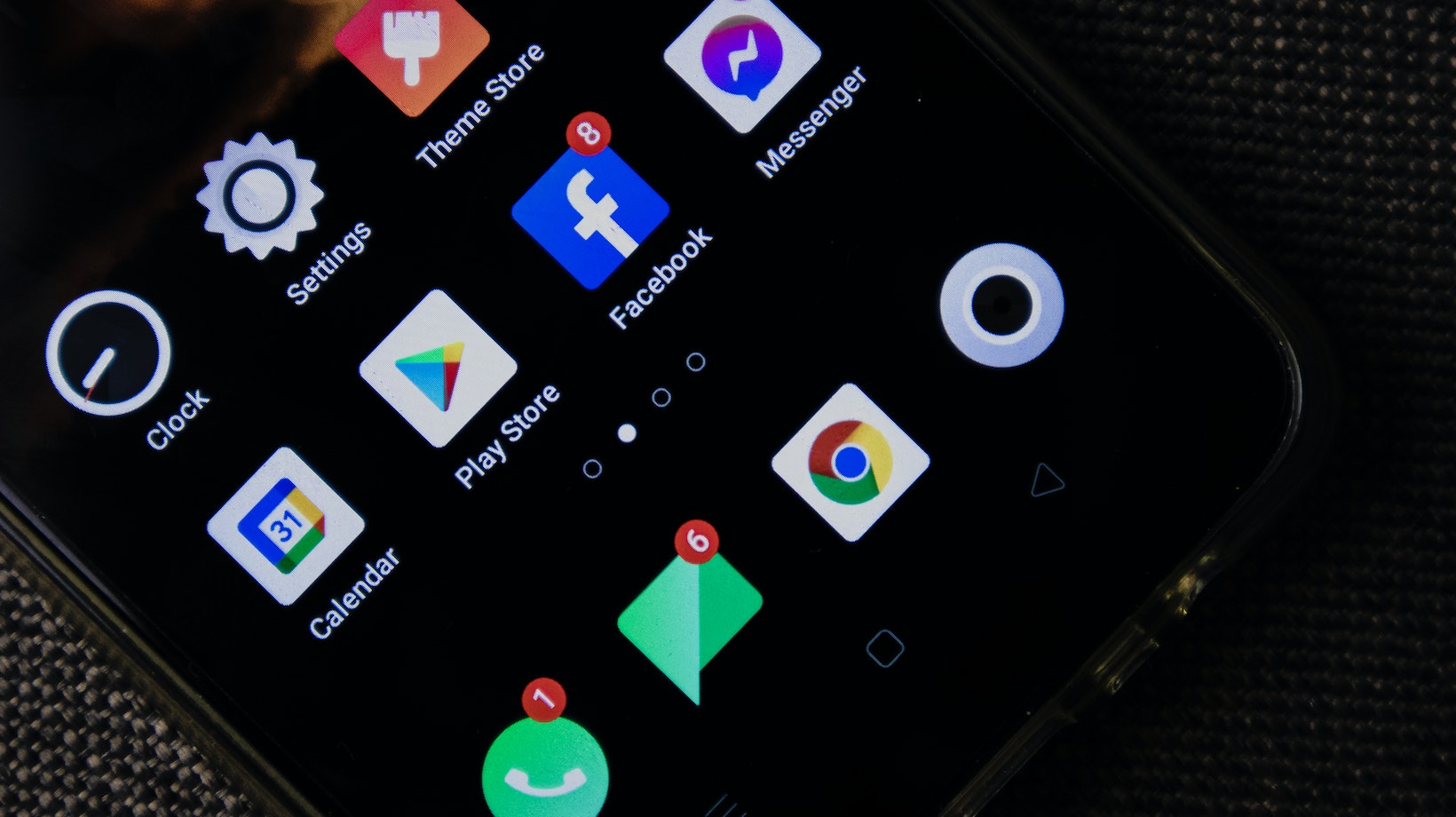
Incorporating Text And Emojis In Group Icons
Text and emojis provide an additional layer of personalization and expression to group icons. They can be used to convey the group’s name, tagline, or even a simple message.
Remember to keep the text concise and legible, ensuring it doesn’t overpower the overall design of the icon.
With these different types of group icons available for WhatsApp, you have ample opportunities to create an engaging and visually appealing representation for your groups. Whether it’s through customized avatars, symbols, or incorporating text and emojis, let your creativity shine while making sure it accurately represents the essence of your group. Creating custom group icons for WhatsApp is a great way to add a personal touch and make your group stand out. Fortunately, there are several online tools available that can help you create unique and eye-catching icons. In this section, I’ll share some popular online tools that you can use to design your own custom group icon for WhatsApp.
- Canva: Canva is a versatile graphic design tool that offers an extensive collection of templates and design elements. With its user-friendly interface, you can easily customize pre-designed templates or start from scratch to create your own group icon. Canva also provides various editing options like adding text, shapes, and filters to enhance your icon’s appearance.
- Adobe Spark: Adobe Spark allows you to create stunning visuals effortlessly. It offers a range of customizable templates specifically designed for social media platforms like WhatsApp. You can choose from different layouts, fonts, colors, and images to craft a personalized group icon that reflects the theme or purpose of your group.
- PicMonkey: PicMonkey is another popular online photo editing tool that lets you unleash your creativity in designing group icons for WhatsApp. With its diverse set of features, you can crop images, adjust colors and brightness levels, apply artistic effects, add overlays or text, and much more.
- Online Logo Maker: If you prefer a more logo-centric approach for your group icon on WhatsApp, Online Logo Maker might be the right choice for you. This tool offers an intuitive interface where you can select from numerous logo templates or create one from scratch using various shapes and typography options.
Remember to keep in mind the dimensions required by WhatsApp (typically 800×800 pixels) while creating your custom group icon using these tools. Once you’ve finalized your design on any of these platforms, simply save the image file to your device and upload it as the new group icon on WhatsApp.