 WhatsApp for Tablet Samsung Galaxy Tab 4
WhatsApp for Tablet Samsung Galaxy Tab 4
If you’re a Samsung Galaxy Tab 4 user, you might be wondering if it’s possible to use WhatsApp on your tablet. Well, I’m here to tell you that the answer is yes! You can indeed install and use WhatsApp on your Samsung Galaxy Tab 4 tablet. In this article, I’ll guide you through the process of getting WhatsApp up and running on your device.
To start off, let me assure you that installing WhatsApp on your Samsung Galaxy Tab 4 is a straightforward process. All you need is an active internet connection and access to the Google Play Store. Simply open the Play Store app on your tablet, search for “WhatsApp,” and click on the “Install” button. Once the installation is complete, you can launch WhatsApp and follow the setup instructions to verify your phone number and set up your account.
Having WhatsApp on your tablet opens up a world of possibilities. You’ll be able to stay connected with friends and family, send messages, make voice and video calls, share photos and videos – all from the comfort of your Samsung Galaxy Tab 4. So don’t wait any longer; give it a try and enjoy all the features that WhatsApp has to offer on your tablet!
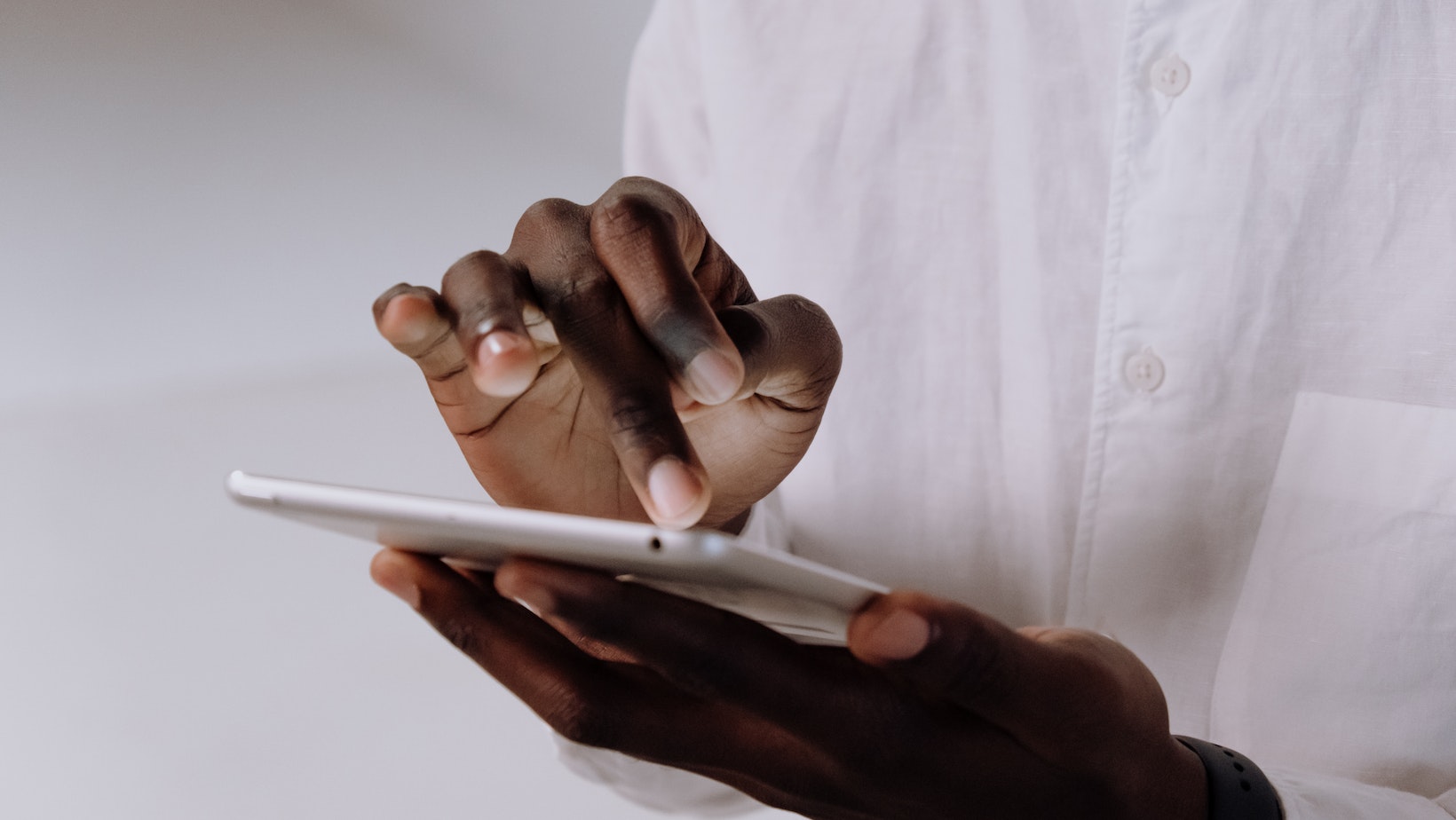
Note: Make sure to update both your tablet’s operating system (OS) as well as the WhatsApp application regularly to ensure optimal performance and security. Setting up WhatsApp on the Samsung Galaxy Tab 4 is a straightforward process that allows you to stay connected with friends and family through this popular messaging app. Here’s how you can get started:
- Check Compatibility: Before proceeding, ensure that your Samsung Galaxy Tab 4 is compatible with WhatsApp. Visit the Google Play Store and search for “WhatsApp.” If the app appears in the search results, it means your tablet is compatible.
- Download and Install: Once you’ve confirmed compatibility, tap on the WhatsApp icon in the search results or go to its app page. Click on “Install” to begin downloading WhatsApp onto your tablet.
- Account Setup: After installation, open WhatsApp from your app drawer or home screen. You’ll be prompted to enter your phone number for verification purposes. Make sure to provide an active mobile number as WhatsApp will send a verification code via SMS.
- Verification Process: Enter the verification code received via SMS into the designated field within WhatsApp. If automatic detection fails, you may also manually input the code provided.
- Configure Your Profile: With verification complete, set up your profile by adding a display name and optional profile picture. These details will be visible to other WhatsApp users.
- Sync Contacts (Optional): To connect with existing contacts who are already using WhatsApp, allow access to your device’s contact list when prompted during setup or go into Settings > Accounts > Tap on “WhatsApp” > Toggle “Sync Contacts.”
That’s it! You’ve successfully set up WhatsApp on your Samsung Galaxy Tab 4 and can now start sending messages, making voice calls, and sharing media with friends and family around the world.
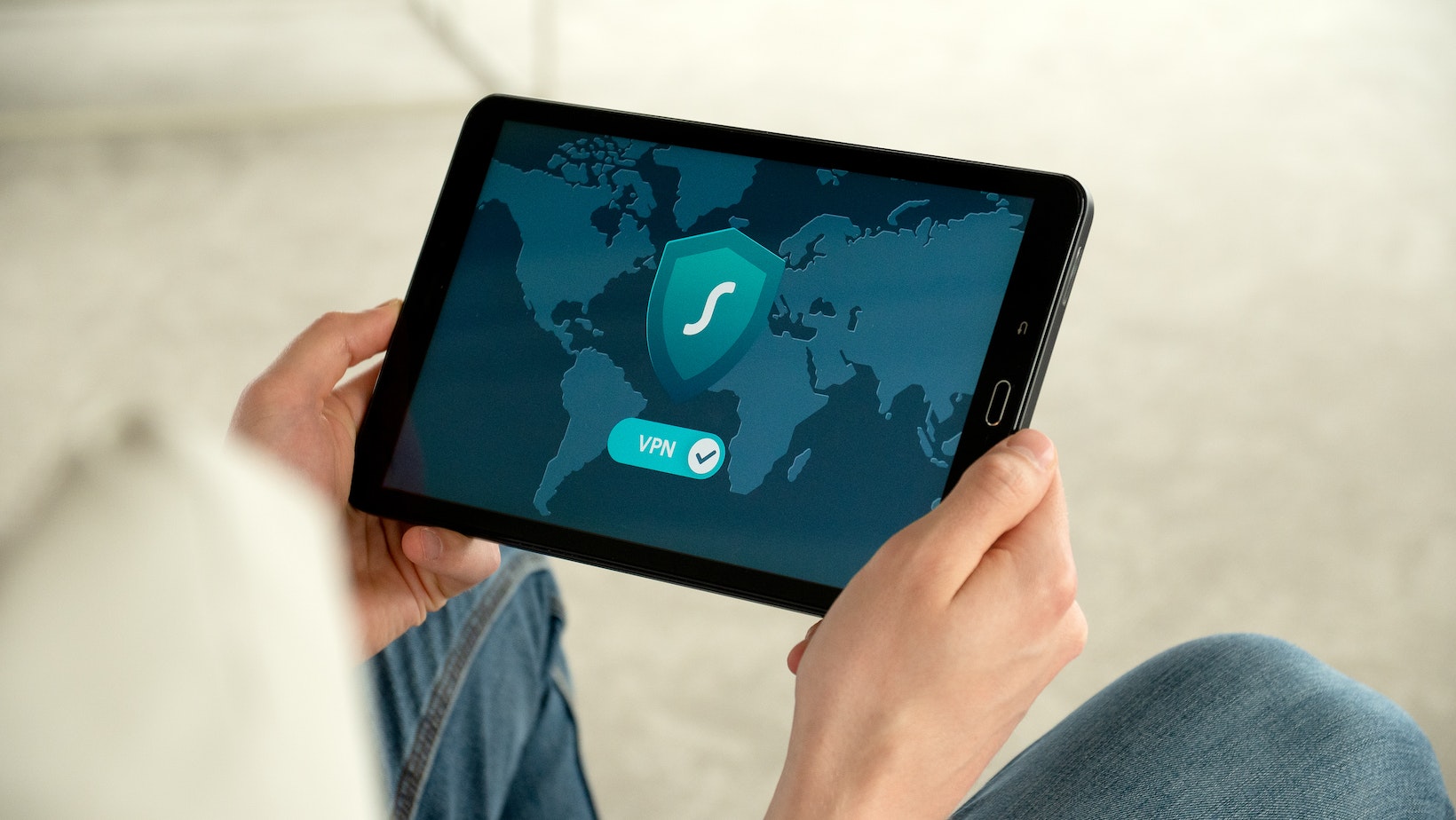 WhatsApp for Tablet Samsung Galaxy Tab 4
WhatsApp for Tablet Samsung Galaxy Tab 4