 How To Delete WhatsApp Pictures For Everyone
How To Delete WhatsApp Pictures For Everyone
Are you tired of cluttering your WhatsApp chat with unnecessary photos? Deleting pictures from your own device is easy enough, but what if you want to remove them for everyone involved in the conversation? Fortunately, WhatsApp provides a feature that allows you to delete pictures not just from your own phone, but also from the devices of all participants. In this article, I’ll guide you through the steps on how to delete WhatsApp pictures for everyone.
When it comes to deleting pictures on WhatsApp, it’s important to note that there are two scenarios: deleting photos before they’re delivered and removing them after they’ve been sent. If you want to delete a photo before it reaches recipients’ devices, simply tap and hold on the picture in the chat window and select “Delete for Everyone.” This action will erase the photo from both your phone and all other devices involved in the conversation.
However, if you’ve already sent a picture and now regret it or need to remove it for any reason, don’t worry – there’s still hope. You can delete these photos by following a few simple steps. Stay tuned as I walk you through how to go about deleting WhatsApp pictures even after they have been sent.
By following these instructions, you’ll be able to effortlessly manage your shared photos on WhatsApp without worrying about clutter or privacy concerns. Let’s dive into the details of removing images both before and after delivery so that you can enjoy a cleaner chat experience with peace of mind.

Clearing WhatsApp Pictures from Your Phone
If you find your phone’s storage being clogged up with a multitude of WhatsApp pictures, fret not! I’ll show you how to easily clear those photos and reclaim valuable space on your device. Follow these simple steps to bid farewell to unnecessary images cluttering up your phone:
- Open WhatsApp: Launch the WhatsApp application on your smartphone. It’s the familiar green icon with a white telephone inside.
- Go to Chats: Once you’re in the app, navigate to the “Chats” tab located at the bottom of the screen. This is where all your individual and group conversations are stored.
- Select a Chat: Choose a chat from which you want to delete pictures. Tap on it to open the conversation thread.
- Access Media: Inside the chat, tap on the contact or group name at the top of the screen. This will take you to information about that particular conversation.
- Manage Storage: Within the chat info page, look for an option called “Media,” “Storage,” or similar wording, depending on your device and version of WhatsApp. Tap on it to access media settings for that specific chat.
- Clear Images: Here’s where things get interesting! You’ll see different types of media files listed, including photos, videos, documents, etc. Locate and select “Photos” or “Gallery” (again, terminology may vary). This will display all images shared within that particular chat.
- Delete Unwanted Photos: Scroll through and identify any pictures you wish to remove from both your phone and other participants’ devices if they were sent as attachments by someone else in a group chat or individual conversation.
- Confirm Deletion: Once you’ve selected all unwanted images, tap on the delete button usually represented by a trash can icon or similar symbol (it might also be labeled “Delete for Everyone”). Confirm your action when prompted. Please note that deleting for everyone will remove the photos from all participants’ devices, whereas deleting only for yourself will remove them solely from your phone.
- Repeat as Needed: Repeat steps 3 to 8 for other chats you want to clear of WhatsApp pictures. Remember, each chat has its own set of media files, so clearing multiple conversations may be necessary to achieve maximum storage space optimization.
By following these steps, you’ll be able to efficiently declutter your phone and bid farewell to unnecessary WhatsApp pictures. Enjoy a cleaner device with more room for memories that truly matter!
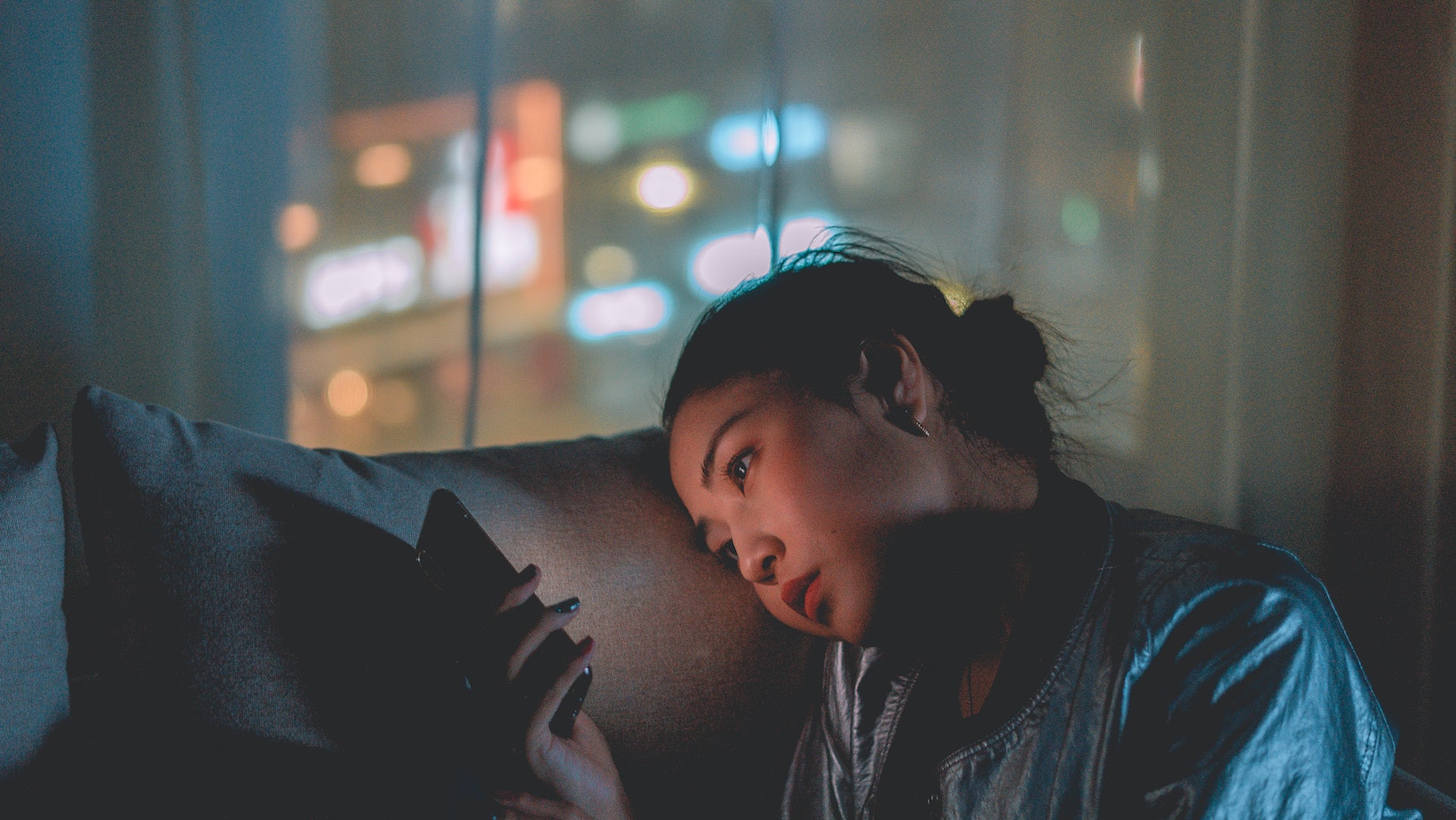 How To Delete WhatsApp Pictures For Everyone
How To Delete WhatsApp Pictures For Everyone