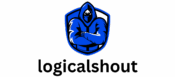WhatsApp Web for Business
Looking to streamline your business communication? Look no further than WhatsApp Web for Business. This powerful tool allows you to access your WhatsApp account directly from your computer, making it easier than ever to connect with clients and colleagues.
With WhatsApp Web for Business, you can send and receive messages, make voice and video calls, share files, and even manage multiple accounts all from the convenience of your desktop. This means you can stay connected and productive without constantly switching between devices.
Not only does WhatsApp Web for Business offer a seamless user experience, but it also provides enhanced security features to protect sensitive information. From end-to-end encryption to two-step verification, you can trust that your conversations are kept private and secure.
Setting up WhatsApp Web for Business
If you’re looking to enhance your business communication and streamline your messaging strategy, setting up WhatsApp Web for Business is a great step forward. With this powerful tool, you can access your WhatsApp account on your computer and seamlessly manage conversations, send messages, and share media files with customers and clients. In this section, I’ll guide you through the process of getting started with WhatsApp Web for Business.
To begin, make sure you have an active WhatsApp account on your mobile device. If not, download the WhatsApp app from the App Store or Google Play Store and create an account using your business phone number. Once you have a verified account, follow these steps:
- Open a web browser on your computer and visit web.whatsapp.com.
- On your mobile device, open the WhatsApp app and tap on the three-dot menu icon in the top right corner.
- From the menu options, select “WhatsApp Web.”
- Scan the QR code displayed on the web page using your phone’s camera.
- Once scanned successfully, you’ll be logged into WhatsApp Web on your computer.
Now that you’re connected to WhatsApp Web for Business, take some time to explore its features and customize settings according to your preferences. You can organize conversations into different labels or folders for better organization, use keyboard shortcuts to navigate quickly between chats or archive messages when needed.
Remember to keep security in mind while using WhatsApp Web for Business as it mirrors all activities from your mobile device onto the computer screen. Ensure that both devices are protected by passcodes or biometric authentication methods to prevent unauthorized access.
With WhatsApp Web for Business at hand, you’ll experience enhanced productivity by effortlessly managing customer inquiries or sharing important updates with ease across multiple platforms.

Features and Functionality of WhatsApp Web for Business
Features for Seamless Communication
One of the standout features of WhatsApp Web for Business is its ability to provide seamless communication between businesses and their customers. With this platform, businesses can easily send and receive messages, photos, videos, and even documents directly from their desktop or laptop computers. This eliminates the need to constantly switch between mobile devices and computers, making communication more efficient and convenient.
Furthermore, WhatsApp Web for Business allows businesses to create groups where they can engage with multiple customers simultaneously. This feature is particularly useful when it comes to providing customer support or sharing important updates with a large audience. By leveraging group chats, businesses can ensure that their messages reach all relevant parties in a timely manner.
Enhanced Privacy and Security Measures
When it comes to business communication, privacy and security are paramount. WhatsApp Web for Business takes these concerns seriously by implementing enhanced privacy features. End-to-end encryption ensures that all messages exchanged on the platform are securely transmitted and cannot be intercepted by unauthorized individuals.
Moreover, WhatsApp Web for Business offers two-step verification as an additional layer of protection. This feature requires users to enter a unique PIN before accessing their account, safeguarding against unauthorized access even if someone else manages to obtain the user’s login credentials.