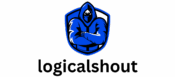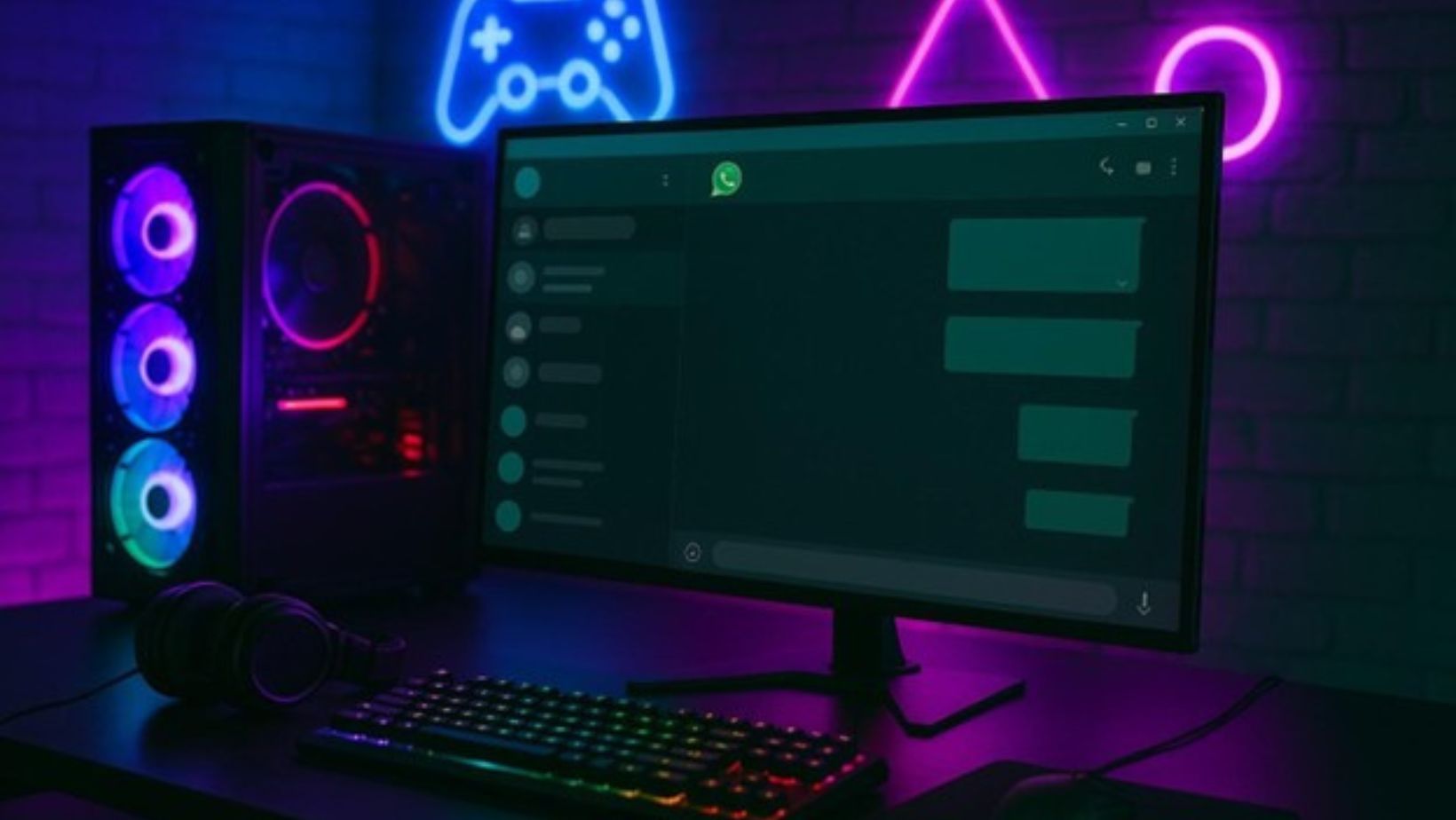 WhatsApp might have started as the go-to app for casual chats with friends, but it’s grown a lot since those early days. Sure, we still use it to send memes and plan weekend hangouts, but nowadays, you’ll find much more happening behind that familiar green icon. In fact, with well over two billion users, WhatsApp has become a social hub where communities organize events and even major brands broadcast updates.
WhatsApp might have started as the go-to app for casual chats with friends, but it’s grown a lot since those early days. Sure, we still use it to send memes and plan weekend hangouts, but nowadays, you’ll find much more happening behind that familiar green icon. In fact, with well over two billion users, WhatsApp has become a social hub where communities organize events and even major brands broadcast updates.
Let’s explore how WhatsApp is evolving beyond personal messaging, from coordinating online gaming tournaments to acting as a news broadcast channel – all while keeping that easy, conversational vibe.
Managing events for gaming tournaments
Gamers have embraced WhatsApp Communities as a command center for organizing online tournaments (even online poker nights among friends). These community hubs bring multiple group chats under one umbrella, making it much easier to coordinate without chaos. Need to schedule the next big poker game? Just create a WhatsApp Event in your community’s group chat and invite the players. The app will prompt you to enter the event name, date, time, and details – kind of like sending out a mini-invitation.
In recent years, online gaming platforms have become more appealing, and so have these communities. Playing in online poker tournaments doesn’t start and finish on gaming sites, as people look for channels to discuss, share experiences, ask questions, and, of course, create events to organize friendly tournaments, meetups, and so on.
WhatsApp’s communities and events make coordination seamless. In a gaming community, you might have one announcements group for important updates (e.g. tournament rules or last-minute changes) and separate chats for banter or team strategy. WhatsApp’s design helps these stay organized. Admins can blast out notices in the announcement group – say, “Tournament starts at 8 PM, the lobby opens at 7:50” – and every member gets that info instantly in their chat list, just like a regular message. It feels very real-time.
Meanwhile, the events feature handles the RSVP tracking for you, and everyone knows where to look for the schedule. As WhatsApp itself put it when launching Events, it’s now easier to plan get-togethers directly in the app, with everyone in the loop about who’s coming.
Channels That Prove WhatsApp a Great Way to Connect With Audiences
Not convinced that WhatsApp Channels can rival traditional social media? Let’s look at some real examples across different fields – from tech to entertainment – where channels are helping organizations connect with their audiences in a fresh way. These five channels show the variety of what’s happening on WhatsApp:
- WhatsApp’s own official channel – With a whopping 131 million followers, the app’s official channel is proof people are eager to hear directly from the source. And WhatsApp doesn’t disappoint: the channel shares fun seasonal stickers, quirky polls, how-to tips, and the first announcements of new features. It’s a lighthearted way to engage users, and tens of thousands responded via emoji votes.
- The New York Times (News) – News outlets are finding WhatsApp to be a powerful broadcast tool. The New York Times channel, which has over 12 million followers, delivers daily headlines and breaking news alerts right into subscribers’ WhatsApp feeds. The Times typically shares a brief snippet or an excerpt of a story along with a link to read more.
- Mark Zuckerberg (Tech Personality) – Even the boss of Meta is on WhatsApp channels, and he has over 17 million followers on his personal channel. This is a fascinating “direct line” to a tech figure: Mark Zuckerberg uses his channel to drop occasional updates about WhatsApp, Instagram, and his metaverse projects and sometimes to share a bit of his personal tech passions. Posts are sporadic – he’s not spamming daily – but when something big is announced (like a new WhatsApp feature or an update on Meta’s vision), followers get to hear it “straight from Mark” in a casual tone.
Let’s Create a Channel, Then an Event
By now, you might be curious to try out these features yourself. How about we create our own WhatsApp Channel and even host an Event within a Community with this step-by-step guide?
Creating a WhatsApp Channel
- Open WhatsApp and go to the Updates tab. This is where Status and Channels live. On the Updates screen, look for a “+” (plus) icon or a “Create Channel” option – tap that, and you will see this information (please, read it carefully):
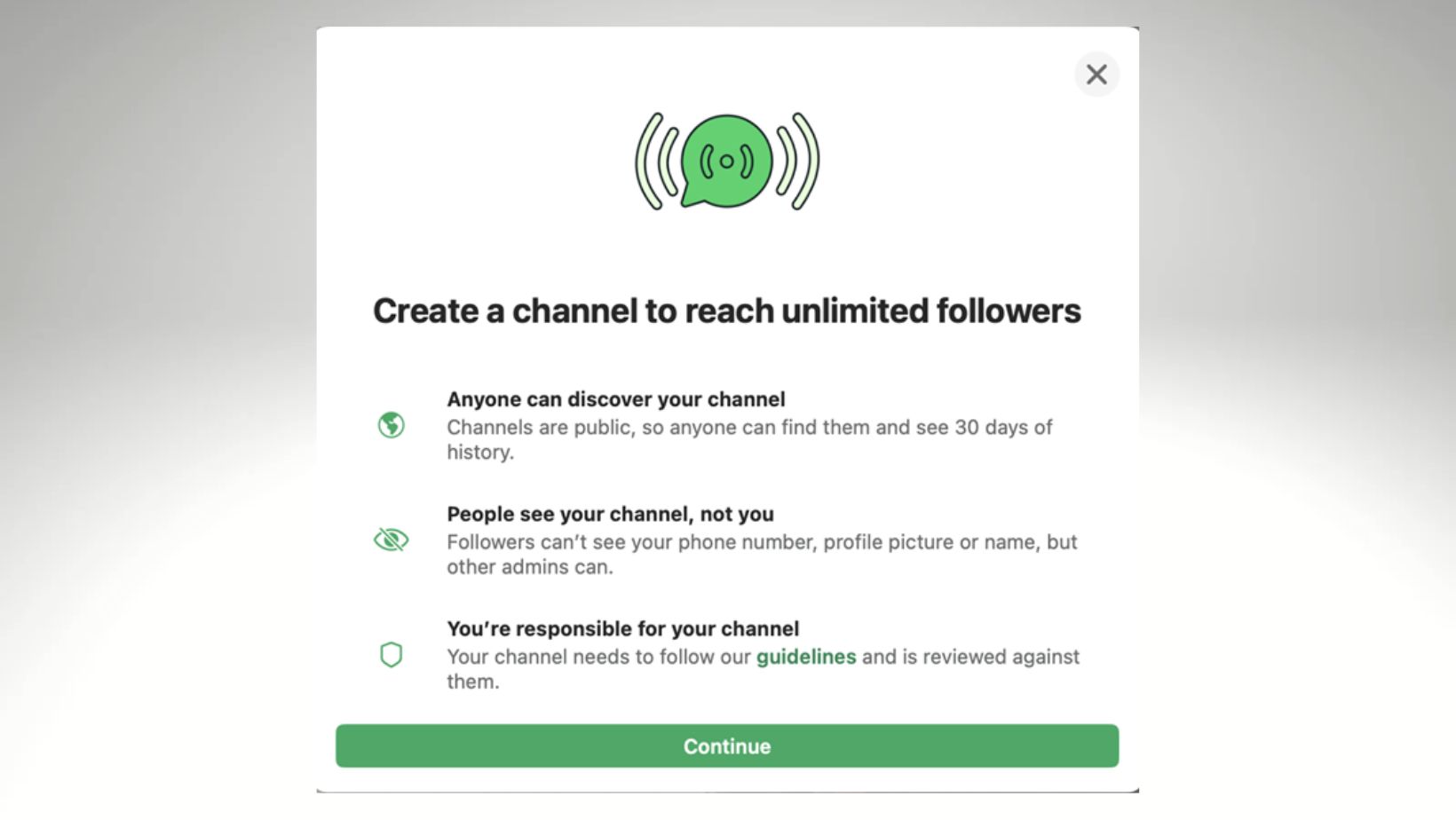
- Set up your channel info. WhatsApp will prompt you to add a channel name, a description, and an optional profile photo for your new channel. For example, name it after your gaming group, your blog, or your business. Add a short description so people know what updates you’ll share. Feel free to use creative stickers to attract your followers.
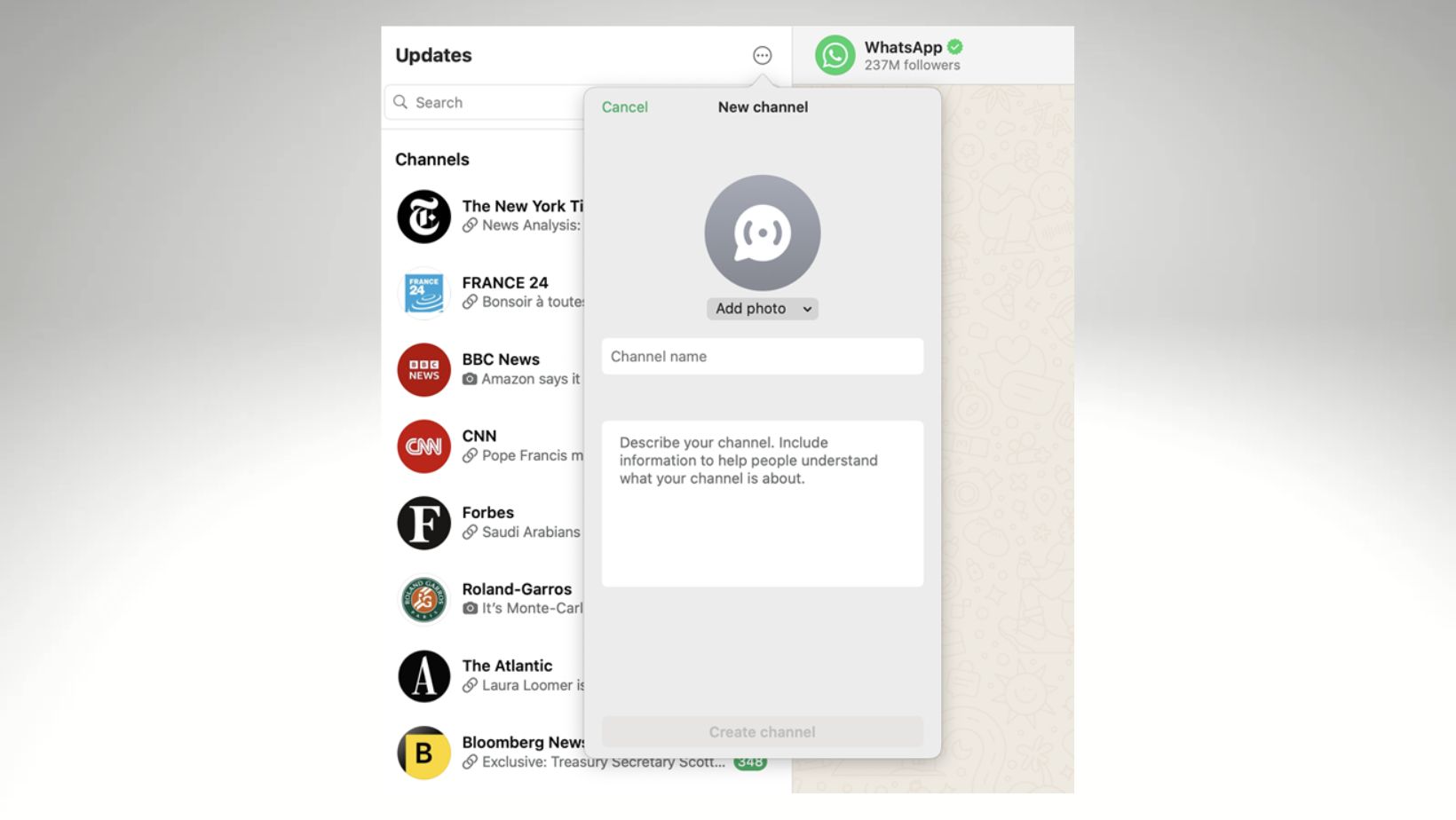
- Create the channel. After filling in the details, hit the “Create” or “Done” button. That’s all, your channel is now live! WhatsApp might send you a congratulatory message. You can start posting updates to your followers immediately.
Hosting an Event in a Community
Let’s say you’ve gathered a community of people (maybe a WhatsApp Community for your gaming clan or hobby group), and you want to schedule an event. WhatsApp’s built-in Events feature is perfect for this:
- Go to your Community group chat. In a WhatsApp Community, there’s usually an announcements group or a main chat that everyone’s part of. Open that chat.
- Tap the “Event” button. Look near the chat text box – you’ll see an icon that looks like a calendar or party popper. Tap “Event” to start creating a new event.
- Fill in event details. A form will pop up where you can enter the Event Name (e.g. “Friday Poker Tournament” or “Study Group Session”), the Date and Time, and any description. You can also add a location or a video call link if it’s a virtual event, but those are optional.
- Share the event. Once everything looks good, hit the “Create” or arrow button to post the event into the group chat.
- Members RSVP and stay updated. Group members can tap on the event and choose Going, Maybe, or Not Going. As they respond, you (the host) and everyone else can see the count – e.g. “10 going, 2 maybe.” The event also gets listed on the group’s info page for easy reference.